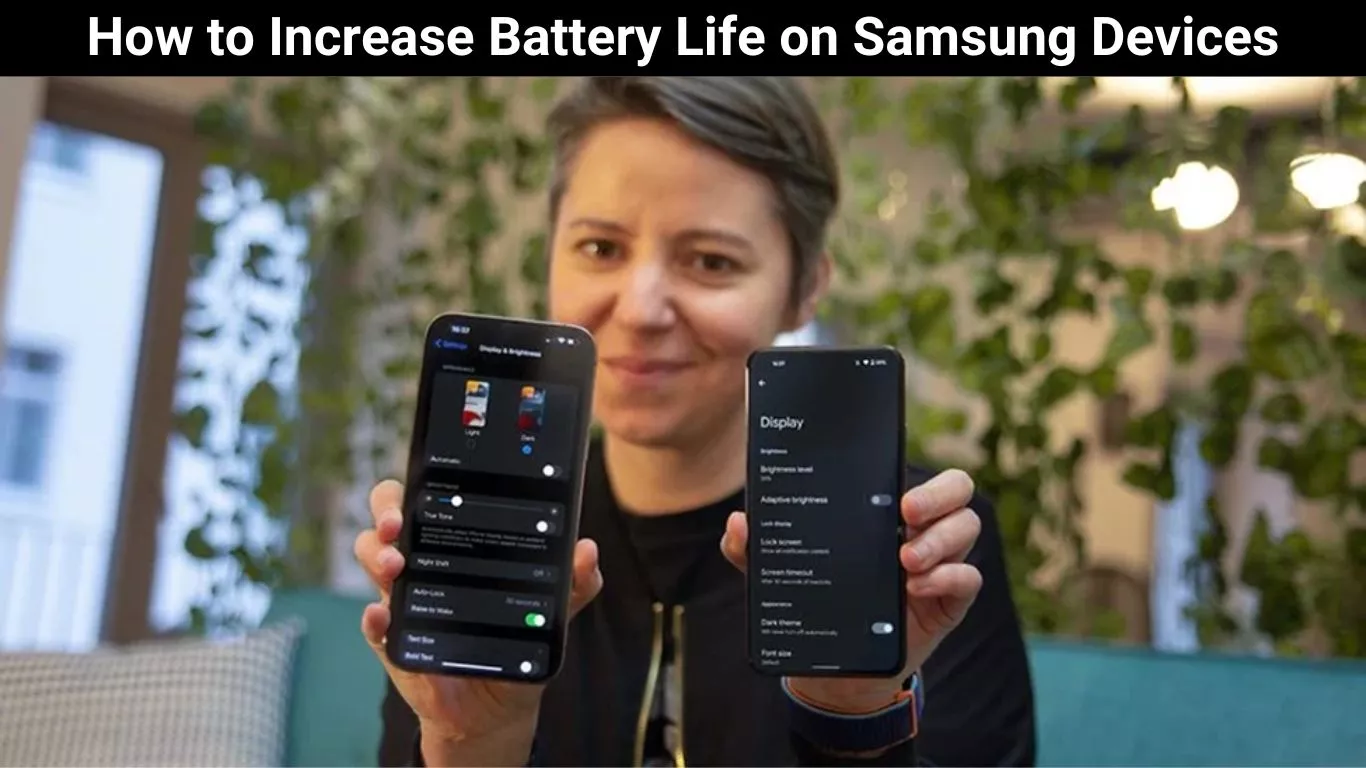Smartphones have become essential to our lives connecting entertaining and helping us stay productive. But a common challenge we all face, especially Samsung device owners, is battery life. There’s nothing more frustrating than your phone dying when you need it the most.
But fear not! This guide will provide you with easy and practical tips to increase your Samsung device’s battery life. By making simple changes in Samsung mobile phones settings, keeping an eye on battery usage and adopting efficient charging practices you can make your Samsung phone last longer throughout the day.
Optimize Your Samsung Device Settings
Optimizing your Samsung device settings is the first step toward maximizing its battery life. Adjusting screen brightness and timeout settings can significantly reduce power consumption, ensuring your device lasts longer between charges, enabling Power Saving Mode, limiting background processes and offering a quick solution to extend battery endurance, especially during low-power situations.
Managing background apps through the device settings prevents unnecessary battery drain allowing you to conserve energy for essential tasks. Regularly updating both apps and the device’s operating system is vital as developers continually release updates to enhance performance and improve battery efficiency. By being mindful of these settings you can effortlessly enhance your Samsung device’s battery life ensuring it remains reliable throughout the day.
Adjust Screen Brightness and Timeout

Start by adjusting your screen brightness to a comfortable level and setting a shorter screen timeout. Lowering the brightness saves significant battery life and a shorter timeout ensures your device’s display turns off quickly when not in use.
Enable Power Saving Mode
Samsung devices have a Power Saving Mode that limits background processes, extending your battery life. This feature is handy when your battery is low ensuring your phone lasts until your next charge.
Manage Background Apps
Background apps can drain your battery without you realizing it. Samsung allows you to manage these apps efficiently. Head to your device’s settings, find Apps and identify apps consuming excess power in the background. Close or restrict these apps to save battery.
Update Your Apps and Device

Regular updates are crucial for better battery optimization. Developers release updates with performance improvements. Keeping your apps and device firmware up-to-date ensures your phone runs efficiently conserving battery power.
Monitor and Control Battery Usage
Identify Battery-Draining Apps
Some apps consume more battery than others. Samsung devices provide detailed battery usage statistics. Check these stats to find the most powerful apps and manage them accordingly.
Use Battery Optimization
Samsung devices offer Battery Optimization which intelligently manages app activity minimizing power consumption. Customize optimization settings for individual apps to ensure optimal battery efficiency.
Monitor Battery Usage Stats
Understanding your device’s usage patterns is critical. Samsung devices offer detailed battery usage stats. You can identify trends and optimize or restrict apps by monitoring these stats.