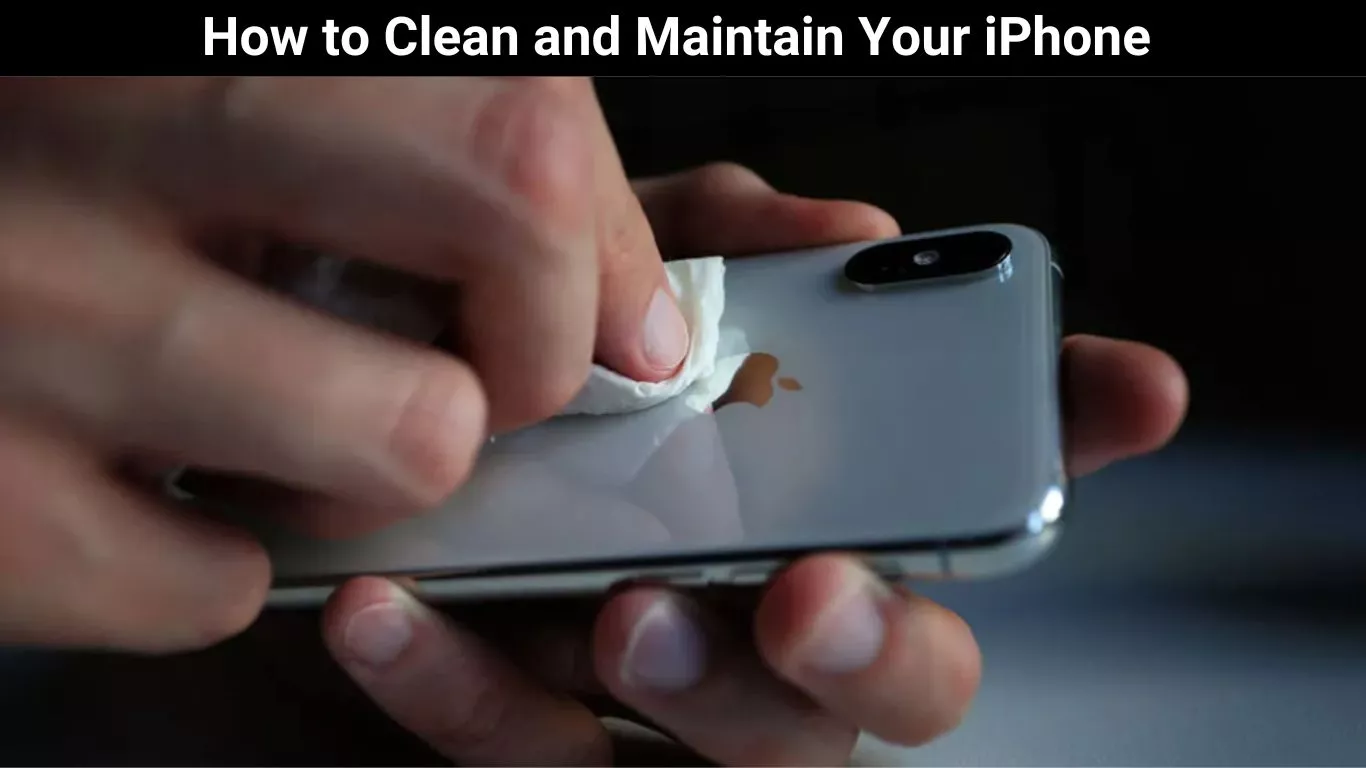In today’s digital age the iPhone has become an indispensable part of our lives. Whether it’s for communication, entertainment or productivity our iPhone s play a crucial role in our daily routines. However like any other device, iPhone s require regular care and maintenance to continue functioning at their best. This comprehensive guide will explore various aspects of cleaning and maintaining your iPhone . We’ll cover everything from routine cleaning and battery care to storage management and software updates.
Our iPhone s have evolved into powerful devices packed with cutting-edge technology and features. To ensure they continue to deliver optimal performance it’s essential to maintain and care for them properly. This comprehensive guide will walk you through the steps required to clean and maintain your iPhone keeping it in top-notch condition for years to come.
Cleaning Your iPhone
One of the most critical aspects of iPhone maintenance is keeping the screen clean. A clean screen not only enhances the visual experience but also prevents the accumulation of dirt and grime that can affect touch sensitivity.
To clean the screen effectively you will need a few items:
- A microfiber cloth.
- A screen cleaning solution (or a mixture of distilled water and isopropyl alcohol).
Follow these steps to clean your iPhone screen:
- Power off your iPhone to prevent accidental actions while cleaning.
- Apply a small amount of the screen cleaning solution to the microfiber cloth. Be cautious to keep the clothes neat.
- Gently wipe the screen in a circular motion applying minimal pressure. Please do not use excessive force as it may damage the screen.
- Pay close attention to the edges and corners of the screen where dirt accumulates.
- Use a dry part of the cloth to wipe away any excess moisture.
Cleaning the Exterior
While the screen is a crucial component, the exterior of your iPhone also deserves attention. Dust and debris can accumulate in the various ports and openings potentially affecting audio quality and overall functionality.
To clean the exterior of your iPhone follow these steps:
- Power off your iPhone .
- Use a soft lint-free cloth to wipe down the entire exterior of the device.
- Pay special attention to the charging port speakers and headphone jack. You can use a can of compressed air to remove stubborn debris.
- Inspect the camera lenses and remove any smudges or fingerprints with a gentle wipe.
By regularly cleaning the screen and exterior of your iPhone you’ll not only keep it looking pristine but also help maintain its functionality.
Maintaining Battery Health

Optimizing Battery Usage
iPhone battery health is a concern for many users. Over time batteries can degrade leading to shorter battery life. However there are several practices you can adopt to optimize battery usage and prolong its life.
Here are some tips for optimizing your iPhone battery usage:
Enable Low Power Mode: When your battery is running low, activate Low Power Mode in the Settings app. This feature reduces background processes and conserves power.
Adjust Screen Brightness: Lowering your screen brightness can significantly extend battery life. You can do this manually or enable the Auto-Brightness feature.
Manage Background App Refresh: Some apps continue to refresh data in the background which consumes battery power. Go to Settings > General > Background App Refresh to control which apps can refresh in the background.
Use Wi-Fi Over Cellular Data: Connect to Wi-Fi networks whenever possible rather than using cellular data. Wi-Fi is more power-efficient.
Turn Off Location Services: Some apps constantly use your location draining the battery. Review and limit which apps have access to your site in Settings > Privacy > Location Services.
By following these battery optimization tips you can help extend the lifespan of your iPhone ‘s battery.
Charging Best Practices

Proper charging habits are crucial for maintaining your iPhone ‘s battery health. Here are some best practices to follow when charging your device:
Use Apple-Certified Chargers: To ensure safe and efficient charging always use chargers and cables that are Apple-certified. Cheap or knockoff accessories can damage your battery.
Avoid Extreme Temperatures: Charging your iPhone in extreme temperatures (very hot or very cold) can harm the battery. Keep your device in a moderate temperature range while charging.
Unplug at 100%: While it’s safe to leave your iPhone plugged in overnight occasionally it’s generally a good practice to unplug it when it reaches 100% charge to prevent overcharging.
Keep Your Battery Between 20% and 80%: Try to keep your battery’s charge level between 20% and 80%. Frequent total discharges and recharges can strain the battery.
By following these battery charging best practices you can help maintain the long-term health of your iPhone ‘s battery.
Clearing App Cache

As you use various apps on your iPhone they can accumulate cache and temporary files that take up storage space. Over time this can slow down your device and reduce available storage. Here’s how you can clear the app cache:
Clear Safari Cache: Go to Settings Safari and tap Clear History and Website Data. This will remove website data cookies and cache.
App-Specific Cache: Some apps allow you to clear their cache within their settings. Go to the app’s settings to find this option.
Offload Unused Apps: In iOS you can enable the Offload Unused Apps feature which removes apps you rarely use but retains their data. Go to Settings General iPhone Storage to activate this feature.
Deleting Unwanted Photos and Videos
Photos and videos can quickly consume a significant amount of storage on your iPhone . Regularly go through your media and delete any unwanted items. You can also use iCloud Photos to store your media in the cloud and free up local storage space.
To delete photos and videos:
- Open the Photos app.
- Select the items you want to delete.
- Tap the trash can icon to remove them.
By managing your storage effectively you can ensure your iPhone runs smoothly and has ample space for new apps and content.
Importance of Updates
Regularly updating your iPhone ‘s software is vital for maintaining security performance and compatibility with the latest apps and features. Apple releases periodic updates that address bugs and vulnerabilities and enhance overall functionality.
Here’s why you should keep your iPhone ‘s software up to date:
Security: Updates often include fixes for security vulnerabilities protecting your device from threats.
Performance: Updates may improve system performance and responsiveness.
Compatibility: The latest software versions ensure that your device is compatible with new apps and features.
How to Update Your iPhone

Updating your iPhone is a straightforward process. Follow these steps:
- Connect your iPhone to Wi-Fi.
- Go to Settings > General > Software Update.
- If an update is available tap Download and Install.
- Follow the on-screen instructions to complete the update.
Remember to back up your iPhone before performing a software update to avoid data loss.
Protecting Your iPhone
Using Cases and Screen Protectors
Protecting your iPhone from physical damage is essential. You can use a variety of cases and screen protectors to shield your device from everyday wear and tear. Numerous options are available from slim and stylish chances to rugged heavy-duty ones.
Consider the following when choosing a case or screen protector:
Material: Cases come in various materials such as silicone leather and plastic. Choose one that suits your preferences for style and protection.
Screen Protectors: Tempered glass screen protectors offer extra protection for your screen preventing scratches and cracks.
Drop Protection: Some cases are designed to provide superior drop protection making them ideal for those with an active lifestyle.
Investing in a quality case and screen protector can prevent costly repairs and keep your iPhone looking pristine.
Setting up Find My iPhone

In case your iPhone is lost or stolen, having the find My iPhone feature enabled is crucial. This feature allows you to track your device’s location remotely, lock it and even erase your data to protect your privacy.
Here’s how to set up Find My iPhone :
- Go to Settings.
- Tap your name at the top.
- Select Find My
- Enable Find My iPhone and Send Last Location.
With Find My iPhone enabled you can locate your device through the Find My app on another Apple device or via the iCloud website.
Conclusion
Maintaining your iPhone is not just about preserving its appearance; it’s about ensuring that it performs at its best and stays secure. By following the guidelines provided in this comprehensive guide you can keep your iPhone clean, protect its battery health, manage storage efficiently, stay up to date with the latest software and safeguard it from physical harm. These practices will not only extend the lifespan of your device but also enhance your overall iPhone experience.
If you want to get more details and tips,you can visit how to clean and maintain your iPhone to get more details with more related tips and tutorials.