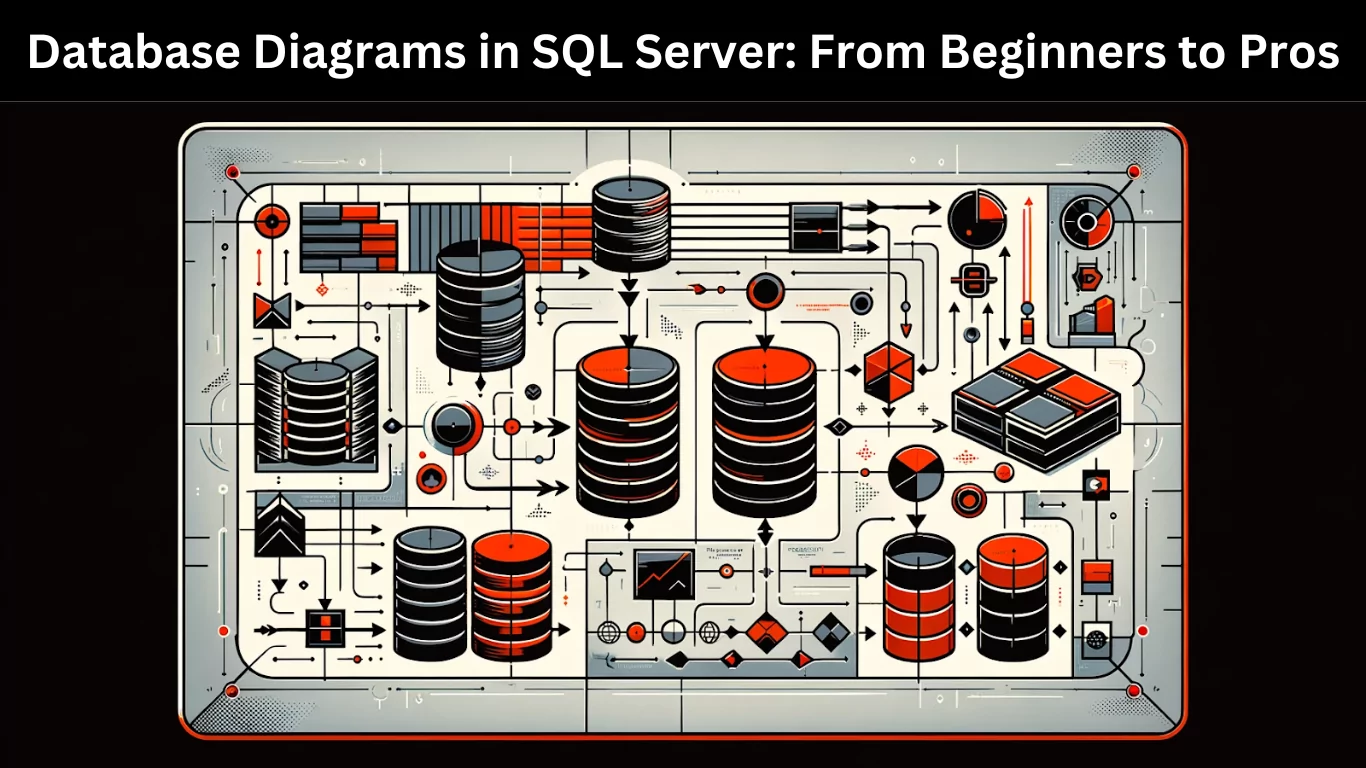This article is crafted for a wide audience range, from beginners who are just stepping into the world of SQL Server and database management to seasoned professionals seeking to refine their skills in utilizing database diagrams. For novices, this guide will lay down the foundational knowledge, helping you grasp the basic concepts and terminologies. Intermediate users will benefit from the practical, step-by-step instructions that walk through creating and manipulating diagrams. Advanced users will find value in the sections covering more complex scenarios, optimization tips, and best practices. Whether you’re a student, a database administrator, or a developer, this comprehensive guide aims to equip you with the knowledge and skills to leverage database diagrams effectively in your SQL Server endeavors.
Fundamentals of Database Diagrams
In the realm of data management, a database diagram in SQL Server is akin to a map for a traveler – it provides a visual representation of the database’s structure, guiding you through its complexities. These diagrams are essential tools that display the architecture of a database visually. They illustrate how various database objects like tables, views, stored procedures, and the relationships between them are interconnected. This visual layout is not just about aesthetics; it’s a practical way to view and understand the structure and design of a database without delving into lines of code.
Basic components of a database diagram
A typical database diagram includes several key components:
- Tables: Represented as rectangles, tables are the primary elements in a diagram, showing the database’s data structures.
- Columns: Within each table, columns are listed, providing details about the type of data stored in each table.
- Keys: Primary and foreign keys are indicated, highlighting the unique identifiers for table rows and the links between different tables.
- Relationships: Lines or arrows connecting tables represent the relationships, showing how data in one table relates to data in another. This can include one-to-one, one-to-many, or many-to-many relationships.
- Constraints: Representations of rules applied to table data, ensuring data integrity (like check constraints, unique constraints).
- Indexes: While not always visually represented, indexes can be included to indicate how data is efficiently accessed.
Importance of database diagrams in understanding data relationships
Database diagrams are not just organizational tools; they are crucial for understanding the intricate web of data relationships in a database. They help in:
- Visualizing Complex Structures: Complex database structures become more manageable when presented visually.
- Identifying Relationships: Understanding how tables are related and how data flows from one to the other.
- Facilitating Communication: Diagrams provide a universal language for discussing database design, making it easier for team members to collaborate and discuss.
- Enhancing Database Design: By visualizing, it’s easier to identify redundancy and optimize database structure.
- Simplifying Troubleshooting: When issues arise, a database diagram can quickly point you to the area of concern.
Database diagrams are therefore indispensable tools in the arsenal of anyone working with SQL Server. They not only aid in the design and maintenance of databases but also enhance understanding and communication among those who interact with these complex systems.
Building your First Diagram
Before creating a database diagram, ensure your environment is ready. This involves installing and setting up SQL Server Management Studio (SSMS). Additionally, consider using specialized tools like the Database Diagram (ERD) Design Tool for SQL Server. This tool provides an enhanced interface and additional functionalities that streamline the diagram creation process.
- Install SQL Server Management Studio (SSMS): Download and install SSMS, which is the primary interface for working with SQL Server.
- Connect to Your Database Server: Launch SSMS and establish a connection to your database server.
- Consider Devart’s Database Diagram Tool: For a more user-friendly experience, consider using Devart’s ERD Design Tool. It offers intuitive drag-and-drop features, advanced diagramming capabilities, and the ability to generate diagrams from existing databases effortlessly.
- Check Permissions: Ensure you have the necessary permissions for creating and editing database diagrams in your SQL Server environment.
Guide to creating a basic database diagram
- Launch the Diagramming Tool: Whether using SSMS or Devart’s tool, start by opening the application and navigating to your database.
- Initiate a New Diagram: In SSMS, right-click on your database and choose “New Database Diagram.” In Devart’s tool, follow its specific process to start a new diagram, which might involve more intuitive steps and visualization options.
- Add Tables: Select the tables you want to include in your diagram. With Devart’s tool, this can be more intuitive, allowing for easier selection and manipulation of tables.
- View the Initial Layout: Observe how the tool lays out the tables and relationships. In Devart’s tool, the layout might be more organized, offering a clearer view of the relationships.
Adding tables and relationships
- Modify Your Diagram: Add or remove tables as needed. In Devart’s tool, you can drag and drop tables into your diagram, simplifying this process.
- Establish Relationships: Manually add relationships if they’re not automatically shown. Devart’s ERD tool often simplifies this process, making it more intuitive to create and edit relationships.
- Learn Relationship Types: Understand the different types of relationships (one-to-one, one-to-many, many-to-many) and how they are represented in the diagram.
Customizing the layout and appearance
- Arrange the Diagram: Adjust the placement of tables and relationships for clarity. Tools like Devart’s ERD Design Tool often provide advanced layout options, making this step more efficient.
- Adjust Table Properties: Resize tables and modify properties to display the needed information. The Devart tool may offer more advanced customization features.
- Apply Color Coding: Use colors to differentiate between tables or relationship types, which can be particularly helpful in complex diagrams.
Using tools like Database Diagram (ERD) Design Tool for SQL Server can significantly enhance the experience of creating and managing database diagrams. Its user-friendly interface and powerful features make it a valuable asset for both beginners and experienced users in visualizing SQL Server databases.
Intermediate Techniques (for DBA’s)
As a database administrator, you’re already familiar with the basics of SQL Server and database diagrams. Now, it’s time to elevate your skills by delving into more sophisticated techniques that can enhance your database diagrams and make them even more effective tools in your DBA toolkit.
Enhancing diagrams with advanced features
- Utilizing Sub-Diagrams: For large databases, create sub-diagrams to focus on specific areas. This approach allows you to break down complex structures into more manageable segments, making it easier to understand and communicate database architecture.
- Implementing User-Defined Data Types: Use user-defined data types in your diagrams to ensure consistency across different tables and to simplify changes to the data structure.
- Incorporating Stored Procedures and Views: While primarily focused on tables and relationships, don’t overlook the importance of including views and stored procedures in your diagrams. This gives a more complete picture of how data is managed and utilized within the database.
Working with complex relationships and constraints
- Visualizing Complex Relationships: Use different line styles and colors to differentiate between various types of relationships, such as one-to-many or many-to-many. This visual distinction is crucial in quickly understanding the database structure.
- Detailing Constraints: Go beyond just illustrating relationships. Add details about constraints like foreign keys, check constraints, or unique constraints directly in the diagram. This level of detail can be invaluable for troubleshooting and ensuring data integrity.
- Representing Triggers: Although not traditionally included in database diagrams, considering the representation of triggers can provide deeper insights, especially in complex systems where triggers play a critical role in data operations.
Tips for efficiently organizing large diagrams
- Layering and Grouping: Organize your diagram with layers or groups, especially when dealing with large databases. This method helps in isolating specific sections of the database for focused analysis or presentation.
- Consistent Naming Conventions: Maintain a consistent naming convention throughout your diagrams. This consistency is key to avoid confusion, especially when collaborating with other team members.
- Regular Updates: Database diagrams are dynamic tools. Ensure they are regularly updated to reflect any changes in the database structure. This practice is crucial for maintaining the diagram’s relevance and utility.
- Documentation: Supplement your diagrams with documentation. Annotations, descriptions, and notes about certain design choices or configurations can be incredibly helpful for anyone who needs to understand or work with the database in the future.
By mastering these intermediate techniques, you as a DBA will not only enhance your ability to create and interpret database diagrams but also improve your overall efficiency and effectiveness in managing SQL Server databases. Remember, a well-crafted diagram is more than a visualization tool – it’s a reflection of your understanding and control over the complex data structures within your organization.
Advanced Database Diagramming (for Developers)
For developers dealing with large-scale or complex SQL Server databases, advanced diagramming techniques are essential. These methods not only enhance the clarity and utility of your diagrams but also streamline your workflow. Here, we explore some sophisticated approaches to take your database diagramming skills to the next level.
Best practices for large-scale database diagrams
- Modularize your Diagrams: In large-scale databases, break down your diagrams into modules or sections based on functionality or business logic. This modular approach makes it easier to manage and update the diagrams.
- Use Layers and Schemas: Organize objects into different layers or schemas. This can help in visually segregating different parts of the database, such as separating user data from configuration data.
- Focus on Key Relationships: In a complex database, not every relationship is equally important. Highlight key relationships that define the core structure of your database, and keep less critical relationships more subdued or even omitted for clarity.
- Version Control: Utilize version control systems to track changes in your database diagrams. This practice is vital for team collaboration and maintaining historical records of your database architecture.
Automation techniques in diagramming
- Scripting Diagram Creation: Use SQL scripts or tools like PowerShell to automate the creation of basic diagrams, especially when dealing with repetitive or standardized database structures.
- Automated Documentation: Implement tools that can automatically generate documentation or annotations for your diagrams, saving time and ensuring consistency in how information is presented.
- Dynamic Updating: Explore tools or scripts that can update your diagrams based on changes in the database schema. This ensures that your diagrams always reflect the current state of your database.
Integrating database diagrams with other tools
- Version Control Integration: Integrate your diagramming tool with version control systems like Git. This integration is crucial for teams working on the database, allowing for better tracking of changes and collaboration.
- CI/CD Pipelines: Incorporate database diagrams into your Continuous Integration and Continuous Deployment (CI/CD) pipelines. This integration can help in automating reviews and updates of database structures as part of your development process.
- Data Modeling Tools: Utilize advanced data modeling tools that can interact with your SQL Server database. These tools can offer more features than standard diagramming tools in SSMS, providing deeper insights and more sophisticated modeling capabilities.
- API Integrations: Leverage APIs to integrate your database diagrams with other development tools or platforms. This can facilitate a more seamless workflow, especially in agile development environments.
Developers managing extensive SQL Server databases will find these advanced techniques invaluable. They not only enhance the efficiency of database diagramming but also integrate it seamlessly into the broader development process. By adopting these methods, you can ensure that your database diagrams are not just representations of your database structure, but active, integrated elements of your development workflow.